
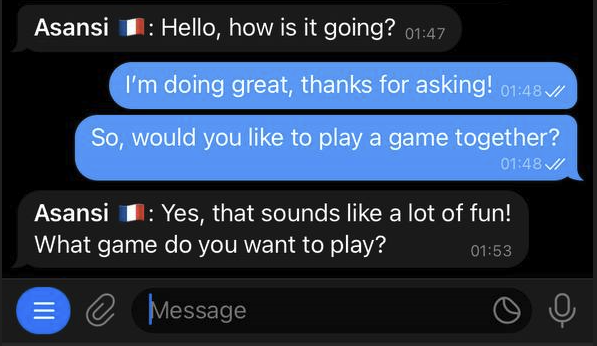
Personal Chats :
In this mode, you can talk to other people in your own native language. The bot will translate each others messages before forwarding.
Probably easiest with an example :
User A : Native language : French
User B : Native language : English

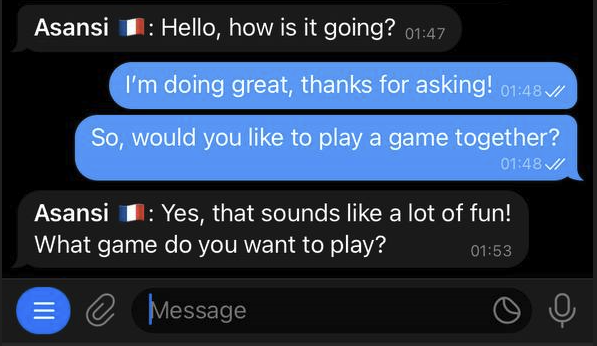
(I'm not actually French or English speaking, so excuse me if there are language errors)
But the point is, User A and User B can talk to each other, while they only see their own language.
Tips : Sentences can be short, but shouldn't be too short. Write full sentences, no abbreviations.
You can see what the origin language was in which the message was sent. (by the flag before it)
----------------------------------------------------------------------
So, how do you get there, to be able to speak to each other? Well, obviously you need to connect with the bot.
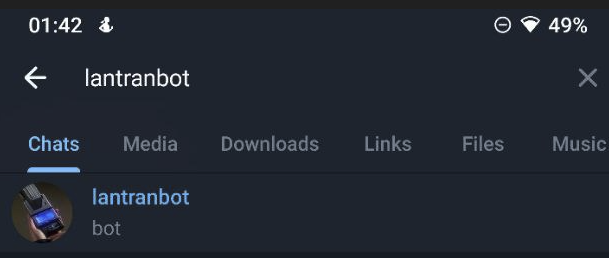
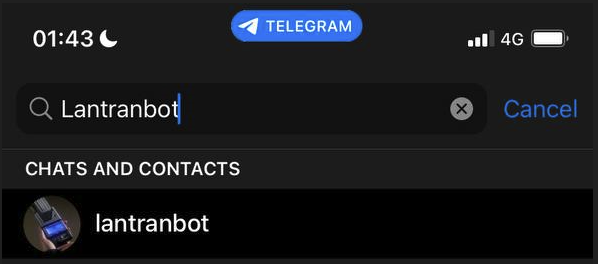
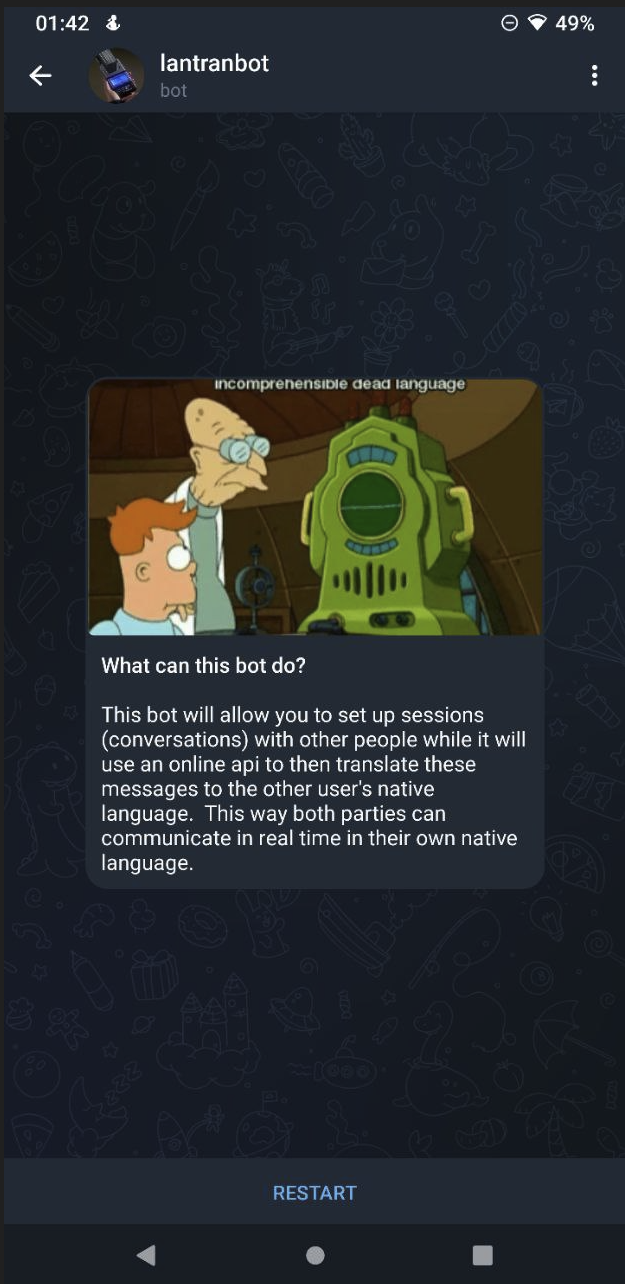
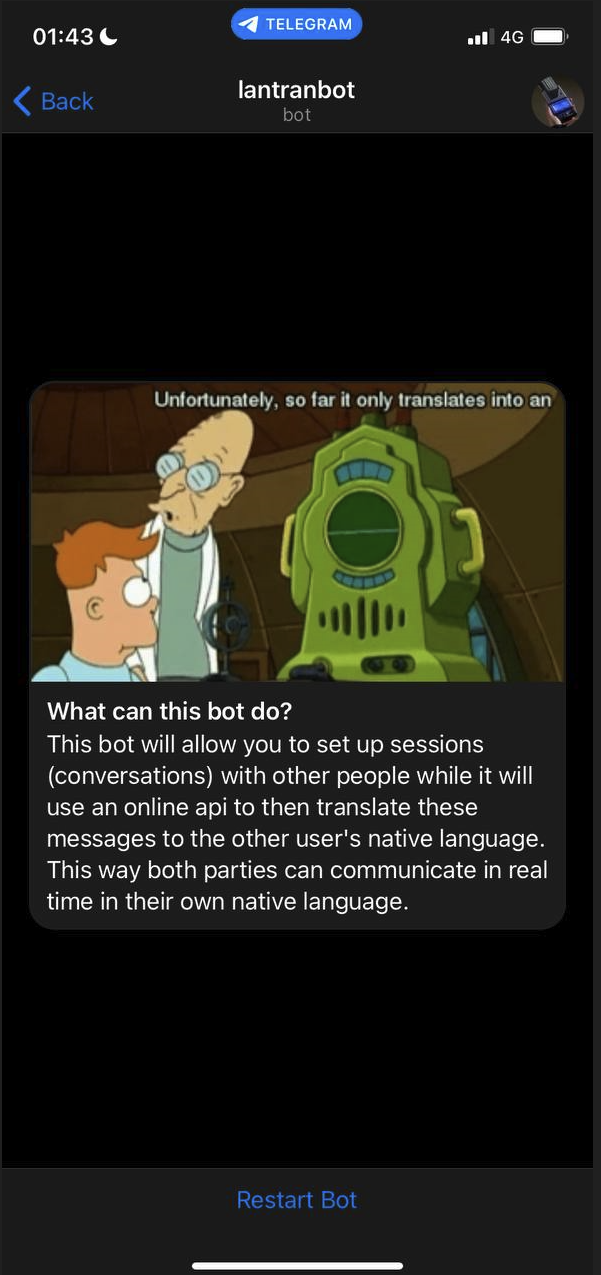
If you are a new user for the bot, you'll see the following message :
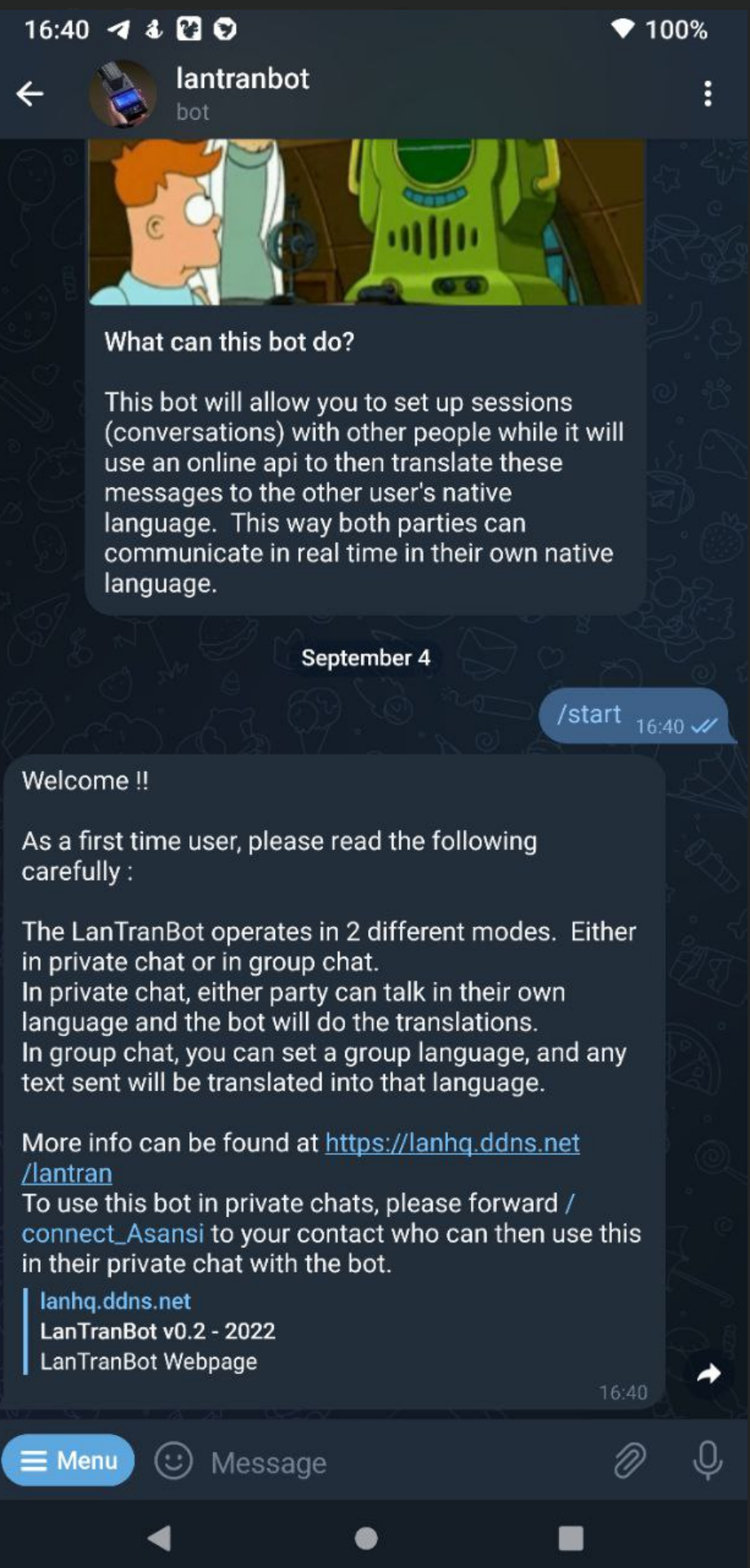
You'll be greeted with some information, and your connect string. Share this with the other user you want to talk to, so they can enter the command, after which you'll have to accept their incoming request.
In our above example, User A has sent his connect string to User B, who needs to enter it with the bot.
User B sends :
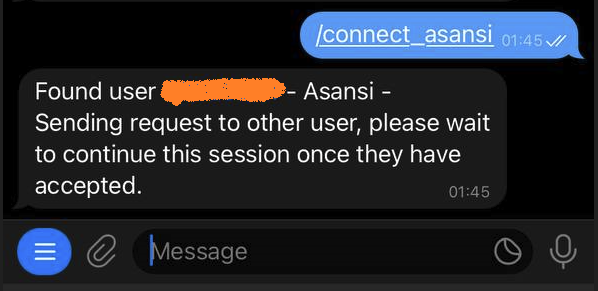
User A receives :
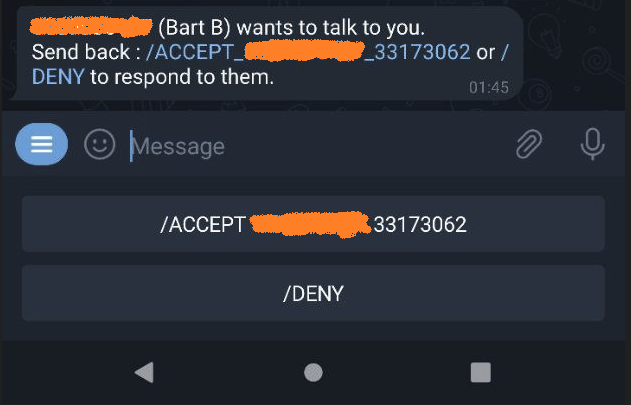
Either you click on the blue command in the text, or use the reply keyboard in telegram. Once accepted :
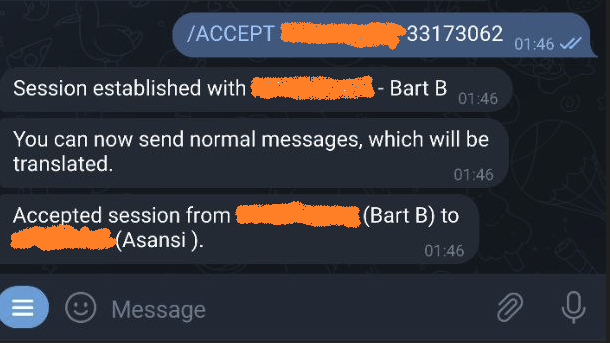
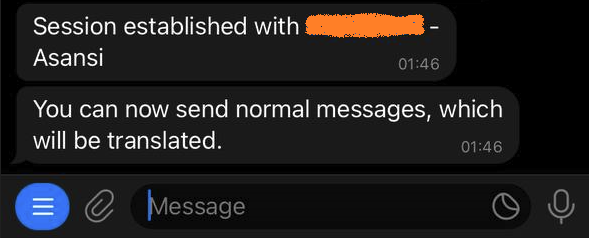
Once you have received the Session established message, you're good to go. Any message typed now will be sent to the other user over your active outgoing session.
You might want to make sure your language is set properly as well though. (lantranbot will get your telegram's language setting, but that might be different from your native tongue).
Use the command /lang for this :
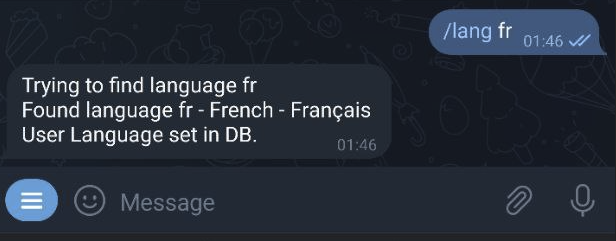
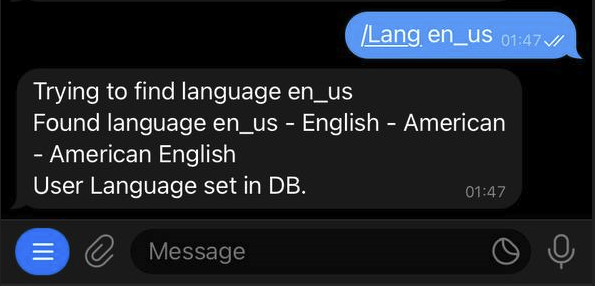
You can have 1 outgoing session (where everything you type that is not a command will be sent), but you can have multiple incoming sessions. You can swap your outgoing session between active sessions depending who you want to send something to.
Use /help to see what the available commands are. (these differ between personal chat and group chats)
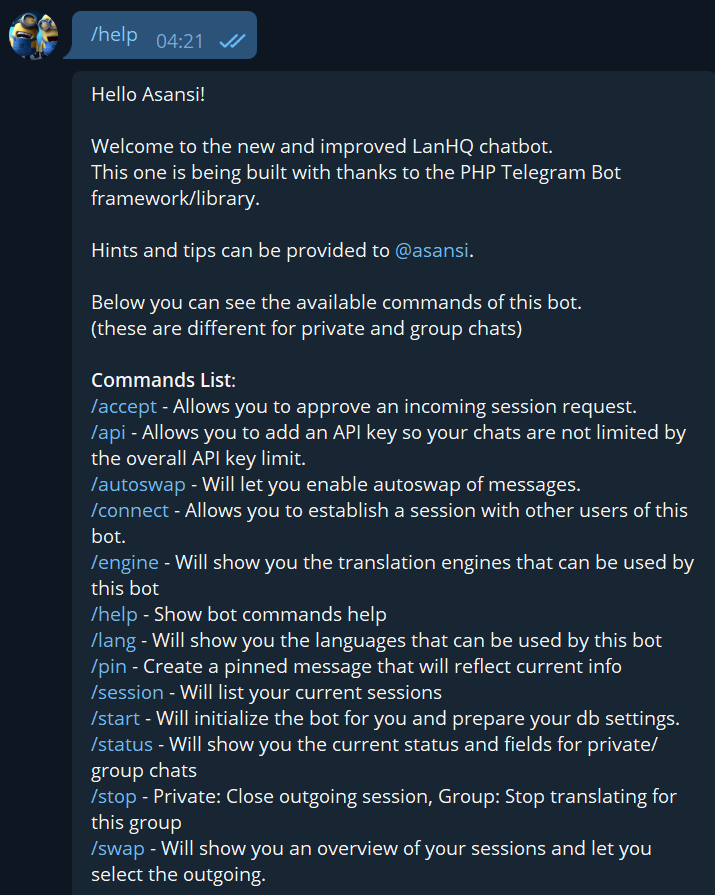
The URL button is where you are now, so no need to explain that one.
/start, /connect, /accept and /lang we've already covered before.
/autoswap, /session, /swap and /stop : These are commands that relate to your sessions.
With session and swap you can list and switch your outgoing session. Stop will close your outgoing session (although not sure why you'd want that) and autoswap allows your outgoing session to be matched with the last incoming message.
/pin will add a message that will be pinned, showing your current settings. This message will be updated when settings change, so the pinned message should show the latest info.
![]()
/api and /engine are settings related to the translation API. Currently DeepL is available. More will hopefully be added in the future.